BEST EVER PUBG MOBILE THEME FOR MIUI 11 WITH LOCKSCREEN CUSTOMIZATION
Hello MIUI users,
As we know that MIUI comes with a lot of customization and Themes is the important part of it. which takes MIUI to the next level. In MIUI a theme can produce a lot of changes such as lock screen change, charging animation change and even can change a particular app User interface.
that's why i love devices running on miui.Theme customuzation is endless in miui but here are some important changes:
- MIUI lockscreen can be customized
- Icons get customized
- Themes can also change boot animation
- Dialer pad get customized
- caller screen get customized
- google toggles get customized and many more.
Miui 11 ultimate theme
In this website this label contains those themes which are newly released with highest customization.these miui themes makes changes in every aspect of your phone UI. We hope that you will like these themes.
Pubg mobile-Classic
This theme is bassed on pubg mobile and developer have themed every module in this theme on pubg
The icons are are inspired and made of some material available in pubg. the quick toggles are in golden colour that matches with background. some of the feature of this theme are below:
What,s new in this theme
➥ Lock screen customization
➥ Icons comes with decent look
➥ HD wallpapers of four maps
➥ six 3D character
➥ awesome status bar
➥Dialer pad are Themed
screenshots
How to install Third party Theme on miui 11
- Download the mtz theme file from the above link.
- Download MIUI Theme editor from Google Play Store - MIUI Theme editor.
- Open the MIUI Theme Editor app.
- Now select the Browse option and locate the Third Party Theme mtz file.
- Select the Start option.
- Select the Next option.
- Now select the Finish option.
- A message will appear to install that theme. Select the Install option.
- The theme has been successfully installed. Now, go to the Theme Store and you will see that the third party theme you installed is here. Click on it and Apply it.
How to Install Third Party Themes on Xiaomi MIUI phones
Permanent Solution(Won’t go to default Theme)
- Download and install this App: MiXplorer
- After installing open the App.
- Enable Show hidden globally & recursively
- Now open Settings Menu > Additional settings > Full-screen display and select Buttons.
- Now again Go to Settings > Additional settings > Button shortcuts > Close current app > select Long press the Back button
- Now Go to Themes App and start downloading any theme.
- After the download has finished and you see importing theme Long Press Back Button as soon as possible and you will get the message Force closed Themes.
- Go to MiXplorer > (Go to)Browse your theme file > Open it > And Copy Everything Except description.xml File.
- Now Go to MIUI > theme > .download > you will an mtz file.
- Open that mtz file > delete everything except description.xml file.
- Paste the files you copied from your third party theme.
- Open Themes App & Apply the Third Party Theme and done.
How to apply third party theme using Theme swap
Note: Your theme will be applied but it will not show applied in your theme center.
- Go to Play Store and install Theme Swap.
- Open it and click on the + plus button at the bottom.
- Select the file which you want to install (.mtz file). Click on Hamburger Menu on the top left corner for File Manager.
- Tap on OK. And wait till the file is unpacking.
- Click on the Theme Name and Select Pack Theme and Apply.
- Then it will show a prompt Theme Packed. Apply Now. Click Yes to apply theme.
- And Boom! Your Third Party Theme has been Installed.



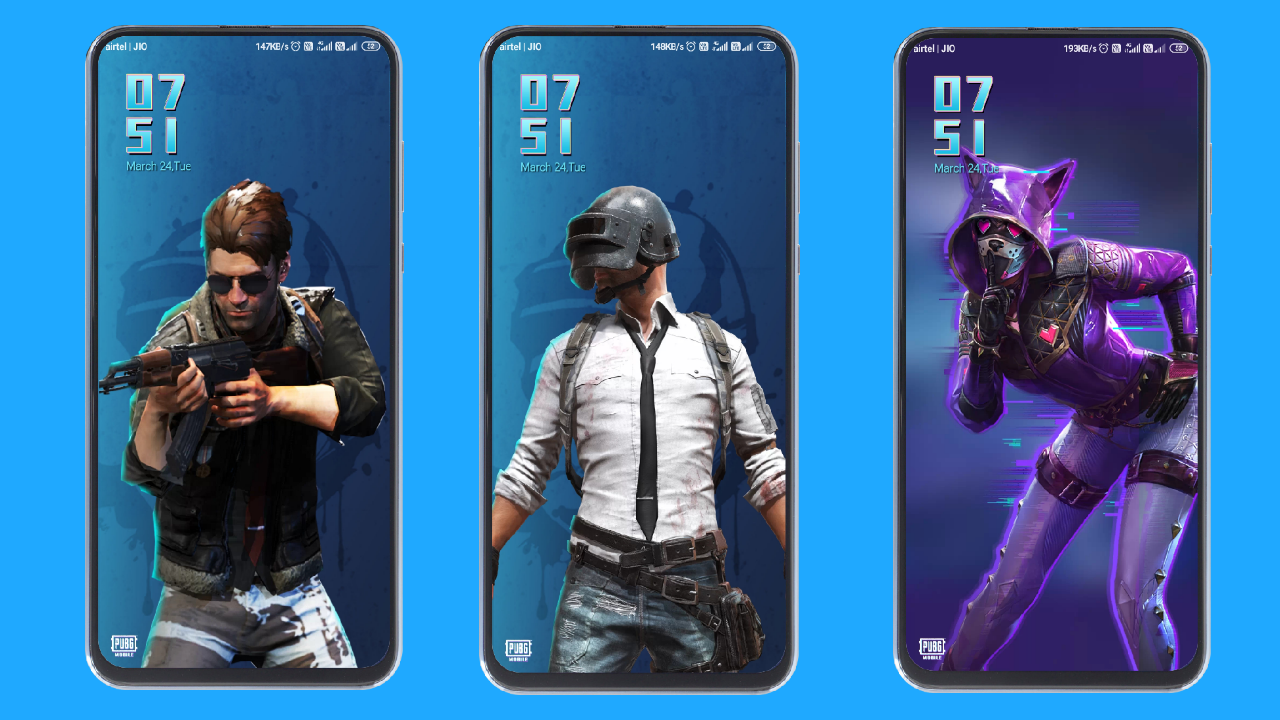





Post a Comment